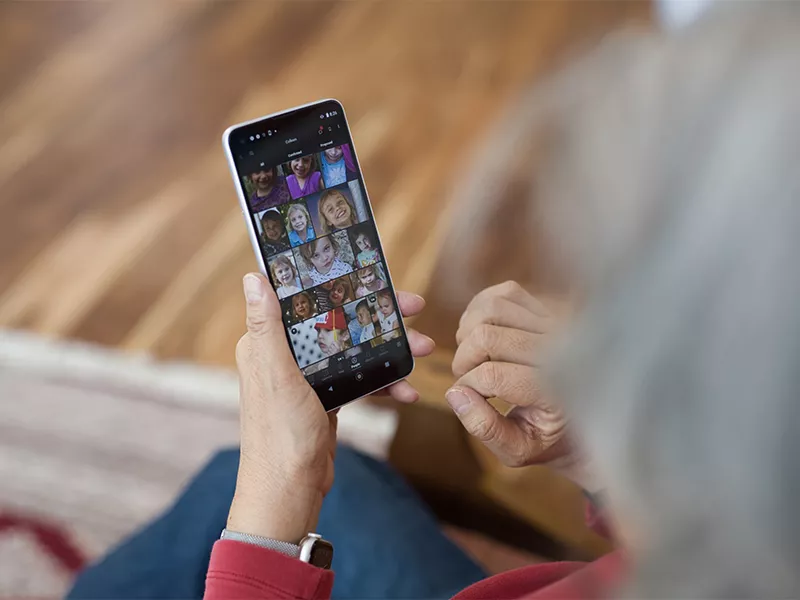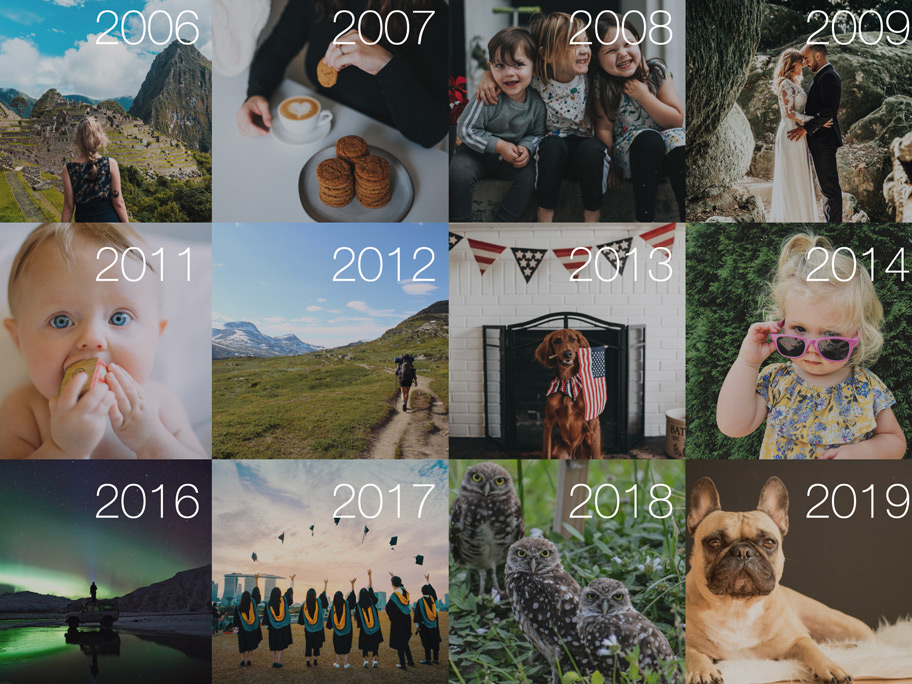Have you ever wondered how face recognition works with your photos?
As a member of the engineering team for the Mylio Photos application, it has been my pleasure to test our face recognition system since its inception. I’m always happy to hear how well it helps our users tag people who appear in their photos and remember faces from the past. We’ve improved this feature by leaps and bounds since the first version rolled out.
Here’s a behind-the-scenes explanation of how face recognition works in our photo management app, along with tips on how to use this feature to organize your photos quickly and intuitively.
Face-tagging data is private in Mylio
Web service companies like Google and Facebook (aka Meta) look at your photos. They use the information they find to (among other things) improve their own facial recognition systems. They run face recognition algorithms on computers in their server farms.
Mylio Photos doesn’t do that. Our app runs face recognition privately on your own computers and mobile and storage devices. Here in the office, we never see your pictures. It’s quite a technical challenge to run face detection on over one billion images and never put our fingerprints on your photos.
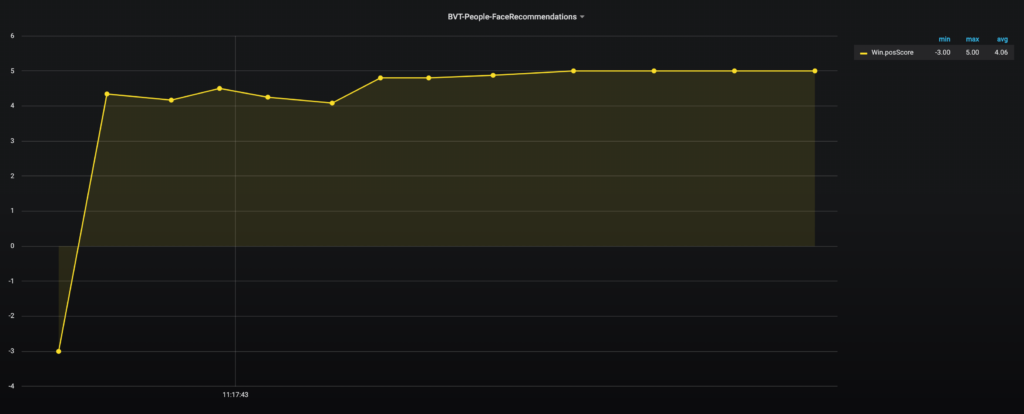
How Mylio Photos’ face recognition technology works
Our face recognition tool learns what your friends and family look like very quickly. After you tag just a photo or two, it reaches a highly reliable level of recognition. The graph above shows a performance test that measures how fast Mylio Photos learns.
Mylio Photos scans your photos in the background while the app is running. While the app does run face detection on mobile devices, it usually works better on desktop or laptop computers. In fact, Mylio Photos automatically rescans low-quality faces when high-quality devices (like your computer) are available.
Face detection scans your pictures for faces, identifying landmarks like your chin, eyes, and nose. It looks something like this when overlaid on an image.

We mathematically measure these features like a practiced tailor to create a description of your face using 512 numbers. We call this group of numbers a descriptor. Here’s my face from the image above, as described by Mylio Photos:
11, 50, 9, 2, 31, -12, -16, 24, -11, -112, -74, 8, 61, -35, -11, 25, 21, 4, 23, 0, -35, -60, -17, -45, 32, 14, -12, -73, -35, 0, -7, 10, 92, 59, 38, -43, -7, 86, -45, 0, 13, 51, -32, -67, -22, 59, -1, -62, -13, -93, 21, 6, 19, 71, 26, 33, -21, -33, -15, -53, -56, -8, 67, -10, 20, -20, 6, 94, 34, -30, -44, -36, 21, -16, 2, -4, -11, 41, -48, -60, 53, -25, -7, -41, -42, 19, 2, -22, -27, -10, 0, 16, -4, 25, 36, 16, -55, 23, 43, -9, 10, -20, 53, 5, 22, -17, -5, -109, 1, 59, 99, -45, -23, -10, -26, -73, 24, 2, 70, -46, -9, -31, 42, -43, 12, 43, -78, 15, -54, 12, 12, 65, 39, -77, 16, -44, 67, 41, 7, -16, -29, -59, 25, 54, 7, 28, 27, -35, -23, -28, -18, -1, -17, -32, -28, 22, -5, 26, 23, 0, -13, -2, 15, 19, -39, 80, 40, 29, 31, -46, 23, -26, 33, 72, 27, 21, -27, -90, 22, 24, -7, 13, 66, -50, -2, 24, 29, 86, 74, 83, -8, 90, -14, -54, -25, 33, -28, 12, 61, 11, -53, -44, -76, -3, -73, -37, 47, 15, 38, -84, 32, -2, 27, -30, 7, 39, -43, 0, 37, 47, 1, -46, -34, 5, -23, 16, -38, -20, 74, -31, 57, 43, 49, 59, -15, 19, 11, -43, -15, -21, -13, -58, -13, -11, 6, 4, -5, -25, -74, -4, 26, 28, 24, -50, -1, 54, 24, 81, -15, 13, 66, 42, 19, 114, -7, 18, -85, 40, -46, 65, -6, -92, -21, 34, -93, -40, 34, 0, -23, -41, -30, 67, -60, -5, 114, -31, 4, -13, 1, 47, -105, 116, -17, 34, -15, -59, -34, -27, 50, -21, -28, 15, 81, 41, 67, 100, 23, -50, -10, -42, -26, -23, 7, 79, -30, 30, 23, -70, -5, -35, 65, -127, 51, -7, 2, 41, -61, -23, -5, -27, -62, 72, -22, 23, 53, 64, 51, -63, -30, 89, 8, -77, 24, -64, 81, -56, -48, 37, 15, 95, 3, -33, 9, 18, 0, -11, 41, 28, 26, -29, 92, 14, -122, 75, -6, -15, -1, -11, -47, 37, 16, -55, -117, -1, 30, 33, 21, 11, 39, 25, -8, -94, -28, 1, 42, -40, 8, 101, -2, 44, 39, 63, 61, 41, -54, 34, 9, -35, 53, 89, 24, 22, 46, -15, 19, 16, -6, 23, 14, -14, -87, 50, -4, 25, 23, -5, -38, 45, 50, 87, 24, 42, 99, -4, 18, 0, -15, -61, 95, -3, 24, 14, -28, -46, -27, -29, 51, 19, 0, -26, -50, 22, -93, 8, -18, -80, -57, -33, 11, -72, -17, 73, -27, 7, 23, -59, 46, 12, -47, 42, 48, 13, 77, 52, -47, 45, 67, -58, -94, -93, 14, -27, 82, 21, -70, -36, -6, 89, -82, 51, -39, 43, -20, -46, -8, 38, 81, -18, 94, 60, 51, 63, -51, 27, 40, 48, 26, 24, 24, 30, -58, -20, -89, -71, -3, -40, 3, 60, 61, 56, 82, 26
It’s a good-looking set of numbers, isn’t it?
Mylio Photos’ face-clustering system maps these numbers into a multidimensional hypersphere, which looks a bit like this illustration.
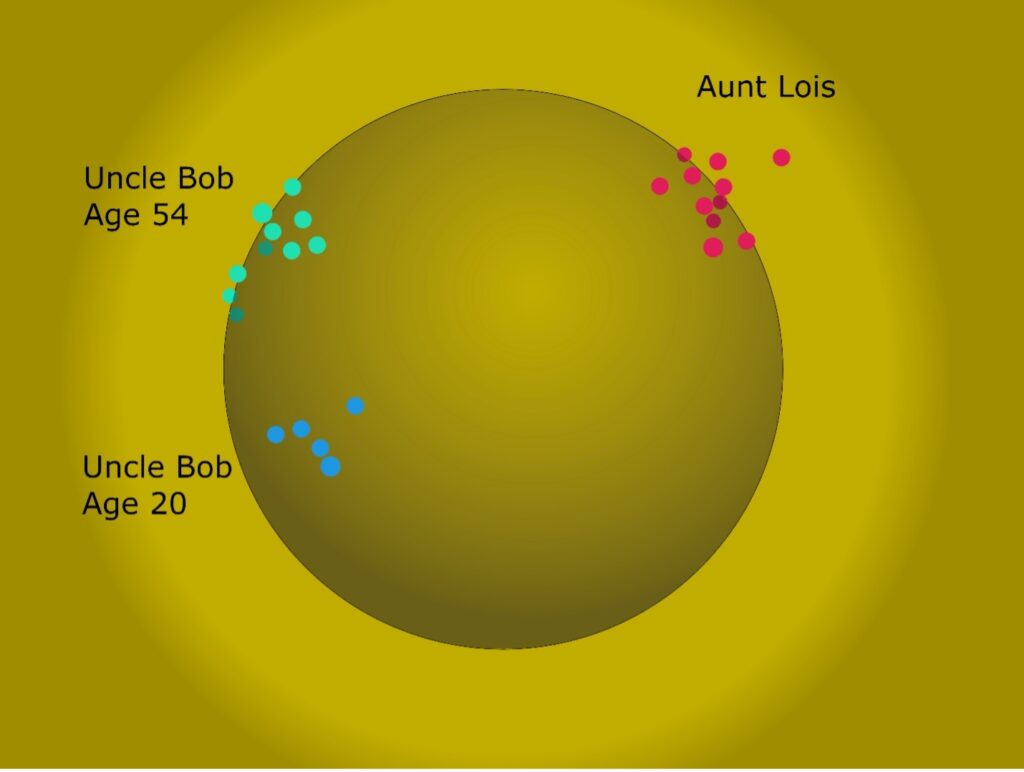
A cluster is a group of faces that have similar measurements. These could be anyone, but usually they’re the same person. Sometimes though, two people look similar or one person looks different than they normally do.
Each person generally has multiple clusters. Very occasionally, Person B will be clustered with Person A because they look similar at that age or for another reason. Each dot represents one face in one photo. The descriptor plots the dots somewhere on that imaginary sphere. We call these groups of faces clusters. Over time, Mylio Photos learns which faces belong in a cluster and which ones don’t.
That’s where you come in. When you manually tag a face, we just mark that one individual face with the name you entered, say it’s Joe. When you tag in batches, Mylio Photos will mark every individual face in that cluster (or batch) as Joe. As you import more media with more faces, the app suggests the most likely name by looking at similar clusters.
Because you or might look different as you age over time, or with sunglasses, or shot from a different angle, the app tracks and combines all the different clusters that describe you.
How to use face recognition in Mylio Photos
There are three main ways to tag faces in Mylio Photos.
Individual face tagging. When previewing an image in your Mylio Photos library, the app shows the faces in that image. You can click on each face and tag it with Mylio Photos’ suggested list of close matches. This is slow but effective.
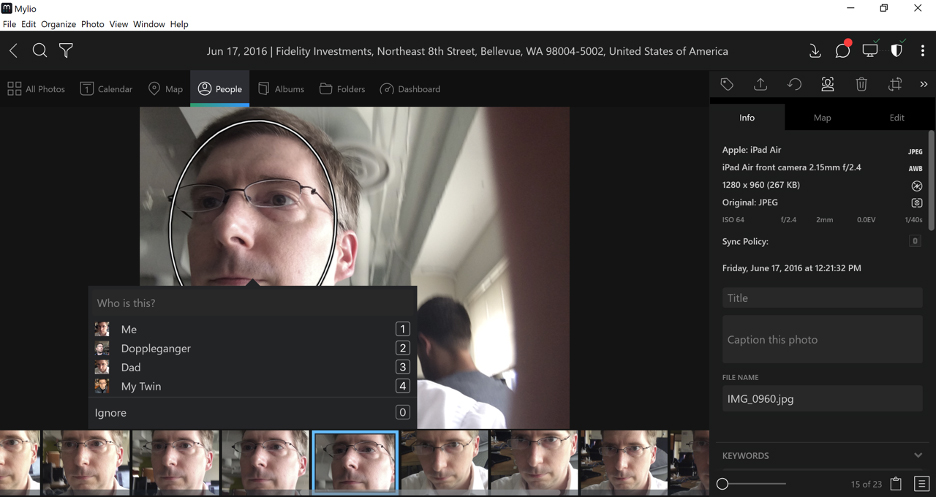
In People view, a pop-up screen in the app lists all the people who might match. It’s often fastest to Select All, then just unselect any faces that don’t match. Then confirm the suggestions.
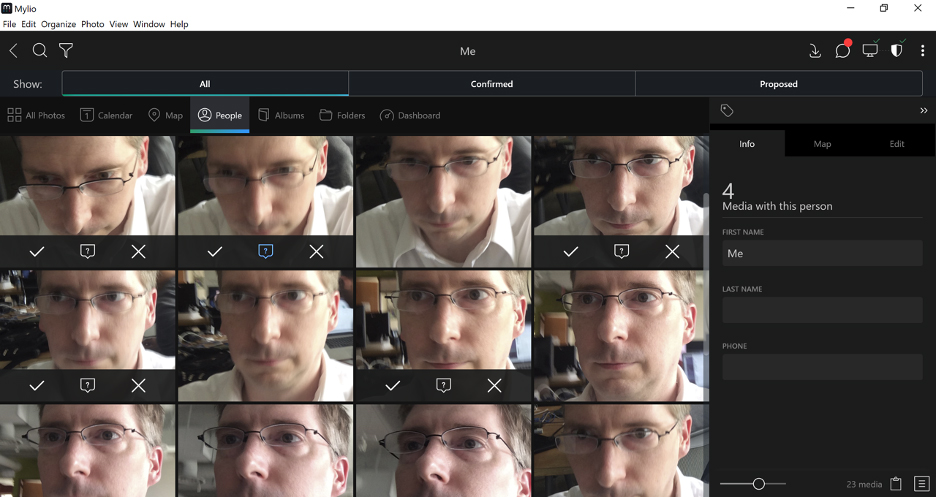
Batch Tagging. This is the fastest way to tag faces. In any view, turn on Batch Tagging. Mylio Photos will list all the clusters in that view, starting with the largest batch of untagged faces. Review the faces and suggested tags, remove incorrect suggestions, and confirm entire clusters in one go.
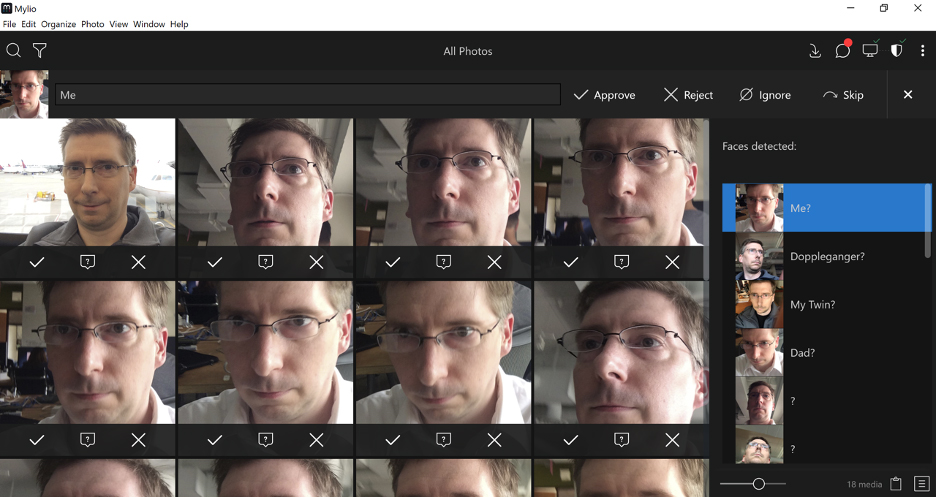
How to use face tags to enjoy and easily find your photos
Once you’ve labelled the people in your photos, you can use Mylio Photos to remember moments you shared with them. For instance, in People view, you can select a person’s folder and run a slideshow.
If you’ve used our one- to five-star rating tool, you can filter to show only the best (four- or five-star) photos of them. You can also export the album to create a photo book as a birthday gift.
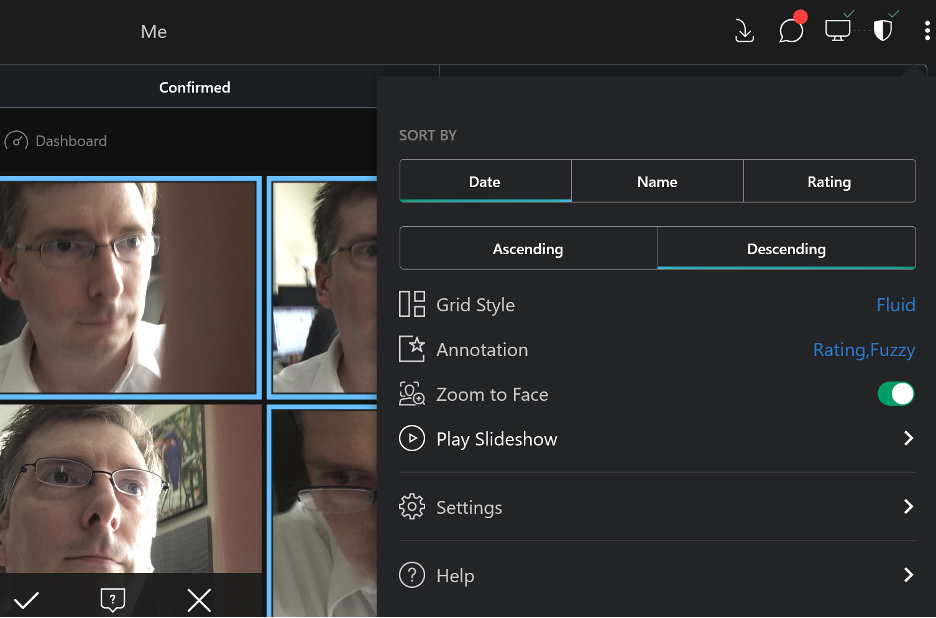
You can also use the Search bar to find photos of two or more face-tagged people together, as shown below.
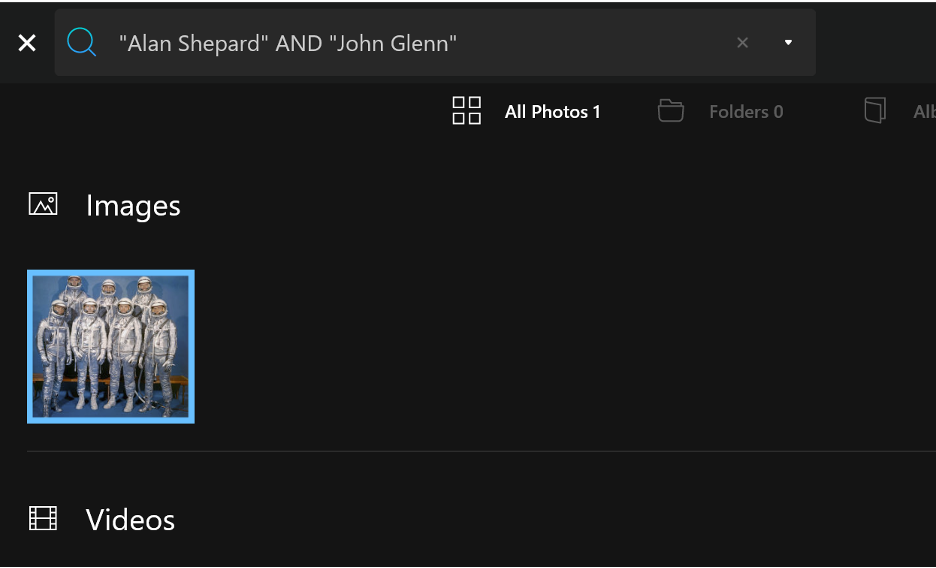
Tips for face-tagging quickly
- Tagging faces on your phone? It’s a good idea to have the Mylio Photos app running on your desktop at the same time. That way, the best-quality face data will sync back to your phone.
- Want faces to be detected faster? Keep more of your devices online and running the app. Mylio Photos divides face detection work among devices. More devices, faster work.
- Uncertain about a face tag? Create a placeholder name, then edit or combine the tags later. For instance, I have twins. If it’s not clear in a photo which twin is which, I use the tag “Twins.” If I’m not sure of a person’s name, I tag them with a temporary name so I can quickly find the photo and fix the tag when I have the name.
I would like to invite you to download Mylio Photos today. I’m betting you’ll be surprised at how addictive our private face-tagging tool is to use — and how it makes it easy to find photos fast.